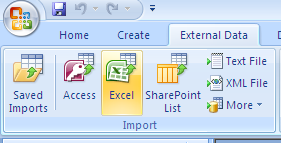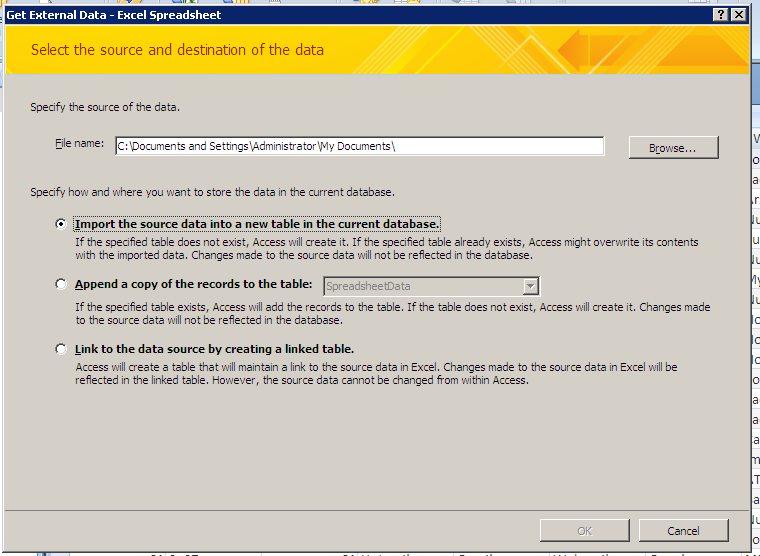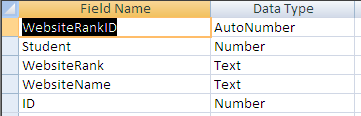Courses/Computer Science/CPSC 203/CPSC 203 Template/Fall 2009 Teaching Assistants/F09 Thomas Burt/Lab 2.5
Contents
Quiz Review
Creating Tables, Fields, and Records
'Records' are just rows in the table / the actual data
These skills are covered here here
- Creating a table
- Naming it correctly
- Creating fields
- Naming them correctly
- Setting the Data Type
- Setting the Default Value (not sure if we covered this, just in case here's a link showing how
- Adding Data
- You won't need to import from a spreadsheet
Creating Relationships
You may have to specify a one-to-one or many-to-one relationship. Practice this first so you don't get hung up on quiz day.
Important: To pull data from more than one table into a single query, you have to create relationships in the relationships tab
- You could also use SQL view, but you won't just be able to copy from the examples since the table names and fields are different
Information on how to create relationships is available here.
For the quiz, don't use "Lookup" fields unless directed to
Creating Queries
For the most part, this is outlined in last weeks lab
Complex Calculations
You will need to know how to use functions and expressions within the query. The concept is similar to Excel, but the syntax is a bit different.
I added some data to our previous lab which explains how to do this.
Crosstab Queries
You may have to make a "Crosstab Query" or two. If asked, use the wizard for this.
- Try to get familiar with how each option affects the result. Run the wizard a few times and compare the output.
Query Analysis
Basic Notion: The output of one query is the input for the next query. An analysis is composed of a sequential set of queries.
Goal: We want to calculate which websites were most popular, giving added weight to higher rankings.
Import The Spreadsheet Data
Download last year's Survey Data. You will import the data into Access for further analysis.
Open up Access 2007 and create a blank database
Got to the "External Data" tab and then select from the Import section Excel.
Then using the wizard select the spreadsheet file and import into a new table
The result of that table should look similar to this:
Create holding table
Call it Website Rankings. Keep this table empty for now. Define the following fields:
Create Queries
We're going to create a set of queries to select each website by rank.
Select Conditionally
SELECT Data.Student, Data.Class, Data.Website1 AS Website, 1 AS WebsiteRank FROM Data;
Run the query
You should get a result like this:
Make Append Query
From design view, click the "Append!" Icon:
Select Target Table
Select the table that you want the result of this query to be inserted into. Use the holding table we made earlier:
If you named the fields in the query the exact same as those in the holding table, they should automatically show up below:
If this doesn't happen, check the field names and try again
Append into holding table
Click Run!
- A dialog should pop up asking whether you really want to insert all the data.
And repeat...
Switch to SQL mode. You should see something like this:
INSERT INTO [Website Rankings] ( Student, Class, Website, WebsiteRank ) SELECT Data.Student, Data.Class, Data.Website1 AS Website, 1 AS WebsiteRank FROM Data;
- Change "Website1" to "Website2"
- Change "1 AS WebsiteRank" to "2 AS WebsiteRank"
- Click Run!
Repeat for 3, 4, and 5.
Your Website Rankings table should now have a few hundred rows.
Analyze
Create a new query that ranks websites based upon the sum of their score. Remember that a rank of one should count for more than a rank of five.
You can make an intermediate query to reflect this if you wish:
SELECT *, (6 - [WebsiteRank]) as [Weighted Rank] FROM [Website Rankings]
Save this query and use it to generate a new query that groups by the website name and sum's the weighted rank. Or, just use the following:
select wb.website, sum(wb.[Weighted Rank]) as [Weighted Rank Sum] from ( SELECT *, (6 - [WebsiteRank]) as [Weighted Rank] FROM [Website Rankings] ) as wb group by wb.[Website]
Result
My results looked like this:
Compare that to the sites you've been visiting during lab to see if the results make sense.